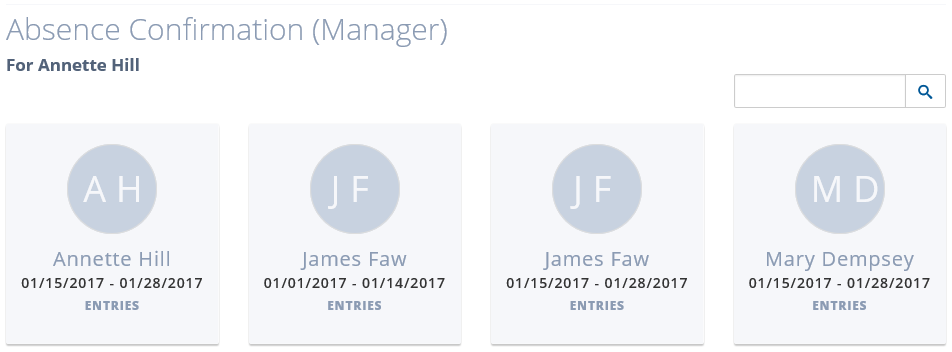Organizations may require that managers confirm absences for employees they manage. This may be set up as a double check after the employee has also confirmed their absences during a particular work period. An organization’s particular settings will determine if the manager receives reminder emails along with being able to view a list of absences in the Absence Confirmation (Manager) Web App.
To view and confirm absences:
1. From the Manager Self Service menu bar item, click the Absence Confirmation (Manager) link.
The Absence Confirmation (Manager) page opens displaying sets of absences for employees on your team pertaining to a particular work period.
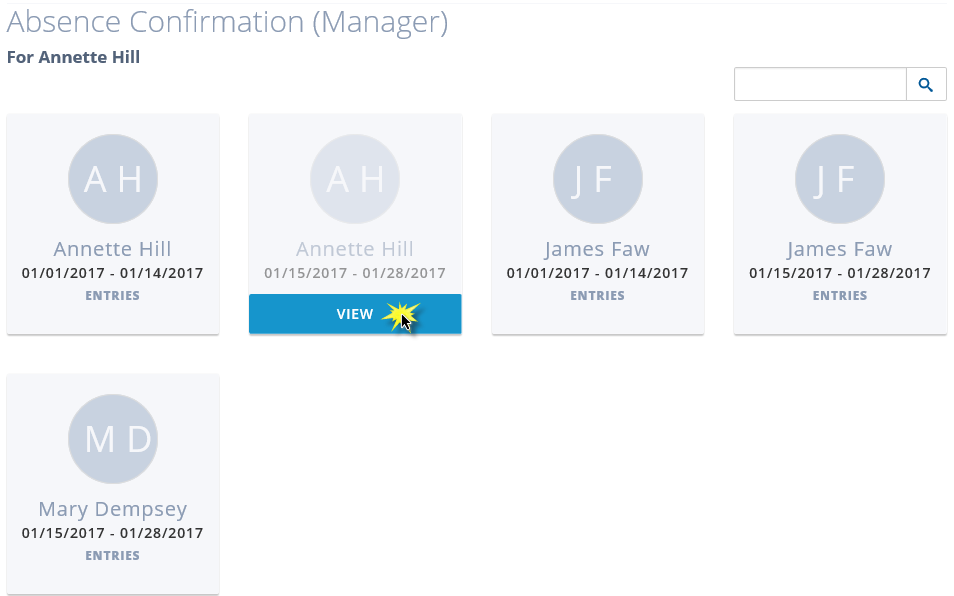
2. Hover over the employee for whom you wish to approve shifts and click View.
3. A list of their absences during a particular work period displays.
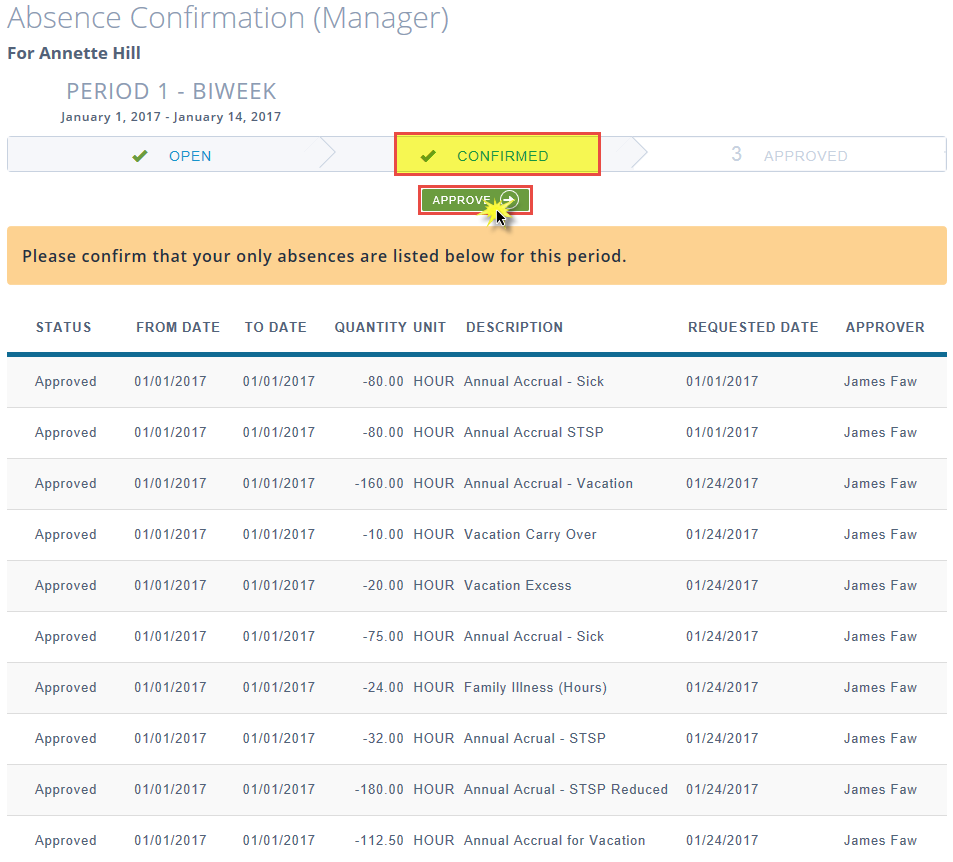
4. Ideally the employee has already confirmed their hours. If this is so, the status bar displays Confirmed with a check mark ahead of it.
5. If the employee has not yet confirmed their absences, you will still be able to approve, however the status bar will have a check at the Open status.
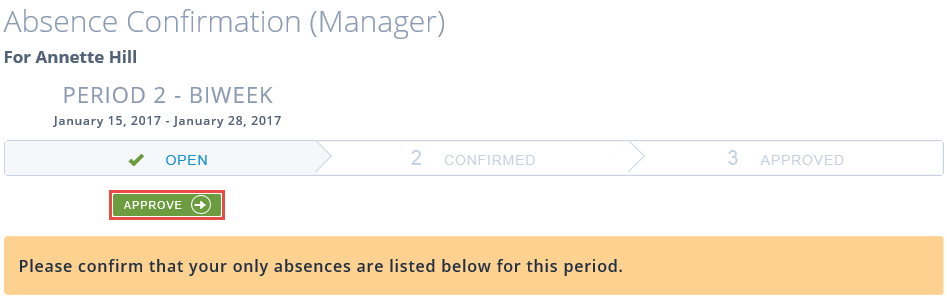
6. Click Approve when you have reviewed all the absences, and are satisfied they are correct.
7. An Absence Confirmation box displays. Click Yes to confirm.
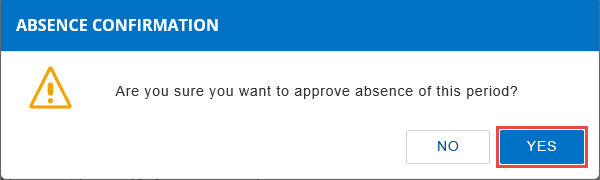
8. You will receive an Approved Successfully confirmation at the top right of the Absence Confirmation (Manager) page. The previous page reopens and the approved absences no longer display.