Communication Tracking provides the ability to create and maintain documents integrated with the mail merge functionality (merge, print, fax, and email) of Microsoft Word.
Generating and Sending Communications
Once you define the communication templates for your organization, you can use them to generate and send communications to employees. The communication log entries are created through a wizard. A wizard form is available for each Correspondence Type. The communication wizard form is based upon the communication log journal.
To generate and send a communication:
- From the Employee Card or the Applicant Card, on the Action tab, click Create Communication.
The Create HR Communication Wizard opens.
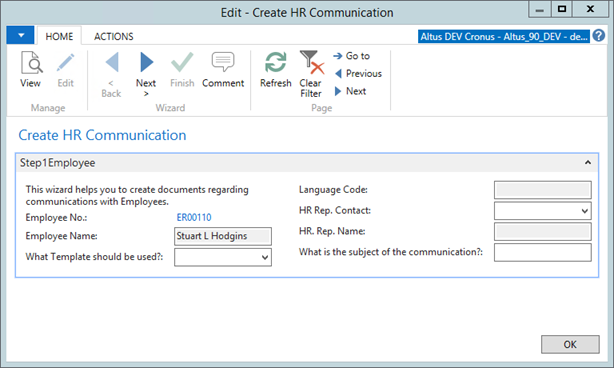
- On the Step1Employee page, complete the fields as required.
- Follow the prompts and steps through the Create HR Communication Wizard to provide the required information for the communication (for example, selecting the appropriate communication template).
- From the Home Ribbon, click Next when you are ready to proceed to the next page.
- Click the Finish button to send/import the communications. Click the Cancel button to delete the entry from the journal.
If that process is successful the journal line is transferred to the Communication log entry. Otherwise, it is deleted.
Internal Communications
There are two classes of internal documents:
- Auto-generated documents are Word documents that are produced from within the application. Selecting from a template you are able to produce a document that is customized to the employee or applicant. This customization is the result of merging data for the specific job requisition, employee, or applicant into the template and modifying the template as required. The resulting document is stored with the database. The mail merge features of MS-WORD are used to print, fax, or email the document to the recipient.
- Miscellaneous documents are any electronic file produced outside the application; and can be any file type (spreadsheet, PDF, Word Document, text file, etc.) Selecting from a template you are able to import a file to store within the database. The delivery of the document to the recipient is handled externally
External Communications
External communications are treated in much the same way as an internal miscellaneous document. You select from a template and import a file to be stored within the database.
NOTE: Alternate addresses set up on the Employee Card are not used for communications. Any communication using the employee address uses the permanent address as set up on the Personal Fast Tab of the Employee Card.
Communication Logging
It is vital that a communication log is maintained, listing when and what communications have occurred between the organization and its employees or applicants. This information must be accessible from a variety of sources: Employees, Applicants, Job Requisitions, Communication Templates, and HR Representatives.
Communication Log Entry records are not directly editable and can only be created or modified by a process (e.g. a processing report). Therefore, a journal-type table is provided to hold communication log entries prior to being posted to the Communication Log Entry. The journal table enables the process to create a communication to be halted (due to a Word error or canceling the operation) without creating records in the table. It also provides a means to queue communication log entries created as a result of a processing report (e.g. canceling a competition) so that they can be processed in batch rather than individually.
Once a communication transaction is successfully defined (e.g. the document is printed, the email has been sent, etc.), the journal line is inserted into the Communication Log Entry table and then deleted from the journal. If a journal line does not successfully create a communication transaction, it is deleted. This process of insertion/deletion occurs automatically during the process.
Viewing Log Entries
Communication Log Entry records can be viewed from Communication Log Entries in the Employee card, Employee list, Applicant Card, Applicant List, Job Requisition, Communication templates, and HR representatives. From the Communication Log Entries form, you can view any documents attached to an entry as well as create a new entry. In addition, communications that fail after completion (for example, returned mail/email) can be flagged as 'Attempt Failed' and sent again if required.
Memo Entries
There is no requirement to save the physical representations (the file) of any communication. If you choose not to save the file, a communication log entry is generated as a ‘memo entry’.
Creating Entries
Entries are primarily created through the use of a wizard from which you select the template to use, the recipient (or sender) of the communication, and how the document was originally produced.
Processing reports also create communication log entries that may include a document. These processing reports are used to create ‘mass’ communications with employees, applicants, and/or job requisitions.
Viewing Entries
All log entries are accessible while focused on an employee, applicant, or job requisition. It is also possible to view communication entries related to; applicants of a job requisition, HR representatives, and templates.
Document Storage
At your preference, documents can be stored either within the database itself or external to the database. Either choice is transparent to you while creating or receiving communications. Currently, all documents are stored either entirely within the database or within a single specific directory.
Mass Communication
From the Communication Template form, you can generate a communication for a specific template to a group of employees or applicants. A processing report enables you to specify employee, applicant, and/or job requisition filters (depending upon the ‘Correspondence Type’) to accomplish this.
Resending Communications
If it is necessary to resend a document, the processing report is available from the Functions button on the Communication Log Entries form in the Applicant/Employee/Job Requisition. This processing report uses the Communication Log Entry record to determine how to send (print, fax, email) the document. Only the fax or email address to which the document is being sent is updated in the document, in all other aspects the document, as originally created, is sent.
From the template Communication Log Entries form, similar functionality is available under the Functions menu. However, this option provides a means of resending communications using a filter condition based upon the Communication Log Entry table. When a document is resent, the resend count, last resend date, and last resend time fields (on the communication log entry table) is updated to indicate how often and when a communication has been resent.
NOTE: If a number of communications delivered through a mass communication fail to deliver and require a flag (by checking the Attempt Failed check box on the Communication Log Entries form), you cannot mass resend. You are required to send the communications one at a time or simply resend a mass communication.

