Once all your setup options have been configured and defined both in NAV and in AESOP, you can run the Export Web Services report.
Generally, this report will be set to run automatically; however, if you want to run the report manually, you can do this as well. See the next section for steps.
If the report is scheduled to run automatically, you will only receive email notification if there is an error.
Running the Export Service Manually
There are two methods for running the export process:
Method One:
To run the export for all employees and substitutes marked for export in the system:
1. From the Navigation Pane, select Departments > Human Resources Management > Attendance Management & Integration.
2. Under Periodic Activities, select Run AESOP Export WebServices.
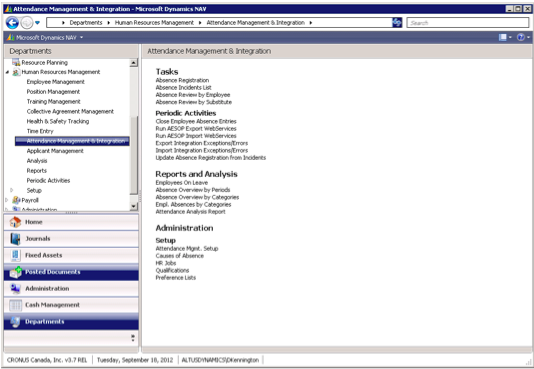
Since this process is typically scheduled, no confirmations display if the process is successful.
Any errors encountered during the process are logged in the Error logs and emailed to you, if emailing has been enabled.
Method Two:
1. From the Navigation Pane, select Departments > Attendance Management.
2. Under Tasks, select Absence Incidents List.
The View – Absence Incidents List displays.
3. On the Action Pane, select Run Export Web Services.
The absence incidents are exported to AESOP.
NOTE: This is usually a scheduled process that is run automatically.
Reviewing Errors and Exceptions
If during the report generation, the process is interrupted, you need to review the Integration Exception/Errors log to determine what errors exist and to correct the errors. Once you resolve any errors, you need to run the export process again.
NOTE: If an email address has been set up in the Attendance Management Setup window for the Export Exception, an email is automatically sent to that address, if any exceptions occur. For details, see ‘Completing the Attendance Management Setup’.
To review export errors and exceptions:
1. From the Navigation Pane, select Departments > Human Resources Management > Attendance Management & Integration.
2. Under Periodic Activities, select Export Integration Exception/Errors.
The Edit- Integration Exceptions window opens.
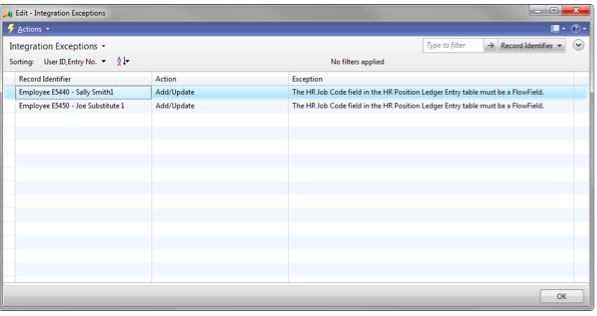
3. Review and correct the errors.
4. Click OK to close the Integration Exceptions log.
5. Run the export process again, as required. (For details, see, ‘Running the Export Service Manually’.)

