Once a year users will need to run the entitlements process.
Running Entitlements
To run entitlements:
- In the Search field, type Entitlement Worksheet and select the object from the drop-down list.
The Entitlement Worksheet displays.
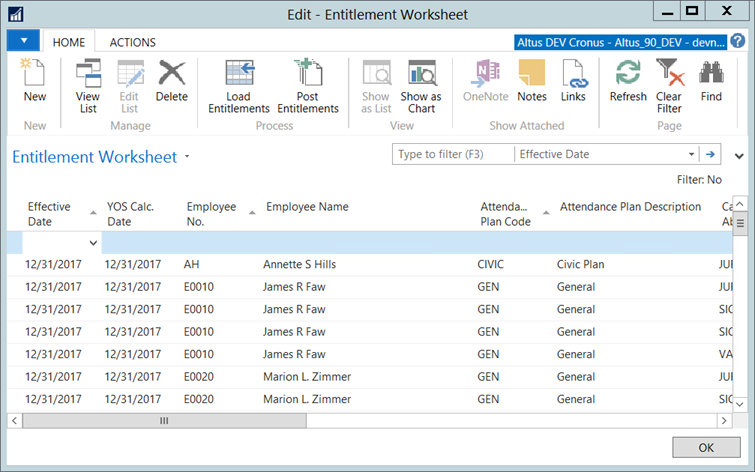
- From the Ribbon, click Load Entitlements.
The Load Entitlements window displays.
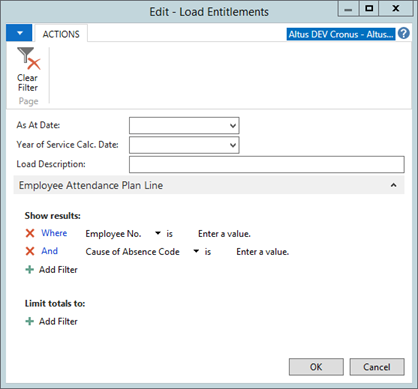
- Enter a date in the As At Date field.
- Enter the Years of Service Calc. Date.
NOTE: The As At Date and Years of Service Calc. Date may be the same. However, the dates may be different. For example, your organization may run the entitlements in September every year (meaning the employee receives their new entitlement in September), an employee’s years of service are calculated as of the end of the prior school year (June 30th). If that is the case, the As At Date will be September, and the Years of Service Calc. Date will be June 30th. - In the Load Description field, provide an optional description. Consider entering "Annual Entitlements" (or something similar) as the description because it appears in the Absence Registration table and is visible to employees in Employee Center.
- Click OK.
The Entitlement Worksheet reloads. - Validate the worksheet.
- From the Ribbon, click Post Entitlements.
- When prompted to with a confirmation dialog, click Yes.

