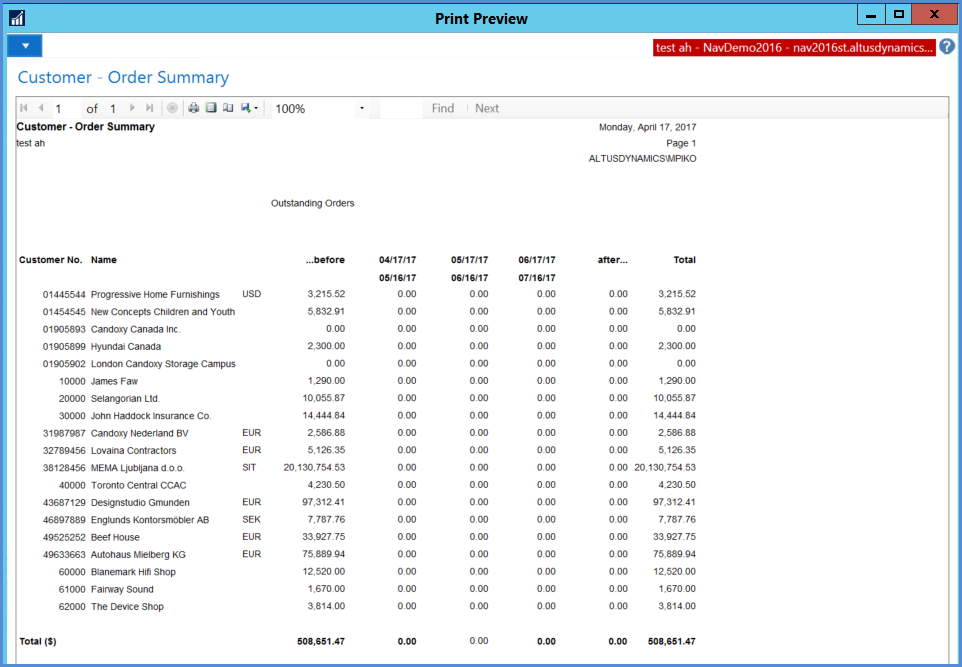Microsoft Dynamics NAV 2016 contains several standard reports that relate to business processes. For each application area, all relevant reports are included in the respective Reports menu folder in the navigation pane.
- When you have selected a report, a card page called a report request page opens.
- Here you can specify which information the report must include and how it must be included.
Report request pages typically have two FastTabs. - On the first FastTab, which is named after the table that provides the information, you can set filters to define which field information to include.
- On the second FastTab, in the Options FastTab, you can use varying setup fields that have relevant options to define how the report must be created.
Processing a Report or Document
When you have defined the report contents, you can process it in the following ways:
- Click Preview to view a Print Preview page.
- Click Print. The following options are available:
- Microsoft Word
- Microsoft Excel
- Click Print to send it to your printer.
- Select the Print to Excel field in the Options FastTab to also create an Excel Worksheet when the document is printing. This is available only on selected reports. The following are examples:
- Trial Balance
- Customer/Item Sales
- Inventory Cost and Price List
- Aged Accounts Receivables
- Customer - Order Detail
NOTE: The only difference between the Microsoft Excel option and Print to Excel is formatting.
The following is a sample report in Print Preview mode: