Expense Claims Credit Card Import File
Below you can access the file for import.
Credit Card Import Template.xlsx
Importing a Credit Card Template
If your organization is using credit or purchasing cards and would like to make access to these transactions easier for employees to view and report, you have the capability of using the sample import to upload these transactions to expense claims.
To Import a credit card template:
- In the Search field, type Import Credit Card From Excel and select the page from the drop-down list.
The Import Credit Card From Excel page displays.
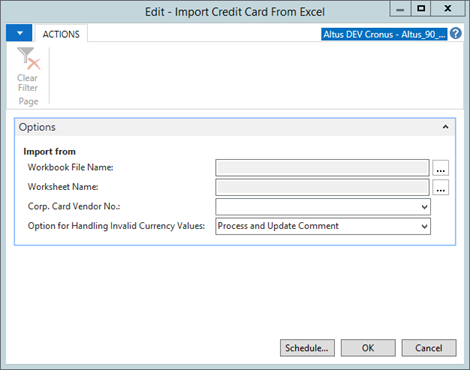
- In the Workbook File Name field, click on the three dots to browse to the workbook file to be uploaded.
- In the Worksheet Name field, click on the three dots to select the worksheet name.
- Click on the drop down next to the Corp. Card Vendor No. filed to select the vendor that represents the credit or purchasing card institution.
- In the Option for Handling Invalid Currency Values field, choose how the system should handle invalid currency values. Options are Process and Update Comment or Stop with Error.
- Click OK.
Note: This import is applicable from version 09.04 SP1 and forward only.
The import template is an Excel file that has a number of columns that are populated with data exported from your service provider. The file supports a header row that does not need to be deleted and can be used as reference to map the data from your service provider to the file. Certain fields have maximum length. If you exceed the number of characters in these fields, the extra characters will be truncated.
Understanding the available fields in the Import File
The following table provides you with information about the fields available in the credit cart import file. As well, where applicable, the maximum number of characters allowed in a field is indicated to help you decide on the length of content you may enter.
| Field Name | Comments | Maximum Length |
| Transaction Date | The data of the transaction. | |
| Merchant | The vendor or the merchant name as provided in the file. | 100 |
| Charge Description | A description of what is being charged. Note: This field can be left blank or mapped to a field as needed |
250 |
| Transaction Amount | The amount in local currency. | |
| Original Currency Amount | The amount in the currency of the transaction. Note: This can be local or foreign currency depending on the transaction. |
|
| Original Currency Code | The currency code of the transaction. Note: Currency codes which are different from local currency have to be configured in the system. Local currency is left blank. |
10 |
| Card No | The card number. Note: This value is matched to the value on the EWA User in order to identify which user the charge applies to |
30 |

