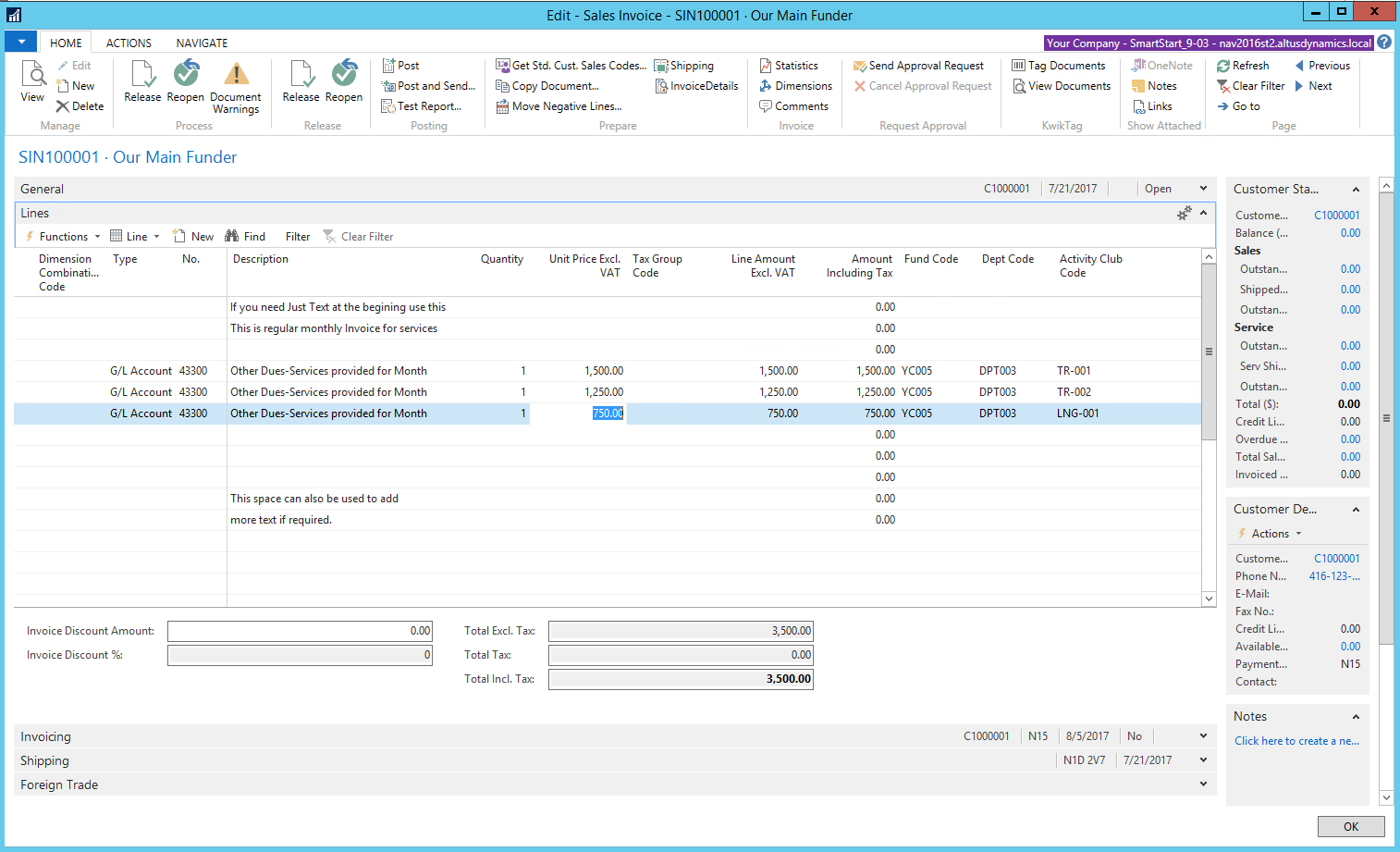If you frequently post sales lines with similar information, you can use standard sales codes. Each code can have one or more lines associated with it. Then you can use the code to automatically insert the lines on documents.
Setting up standard sales codes
To set up standard sales codes:
- In the Search box, enter Standard Sales Codes, and then choose the related link.
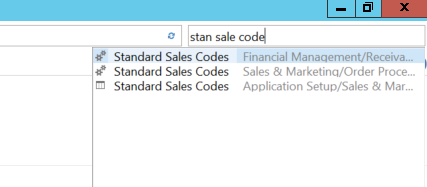
- From the Home tab, in the New group, choose New.
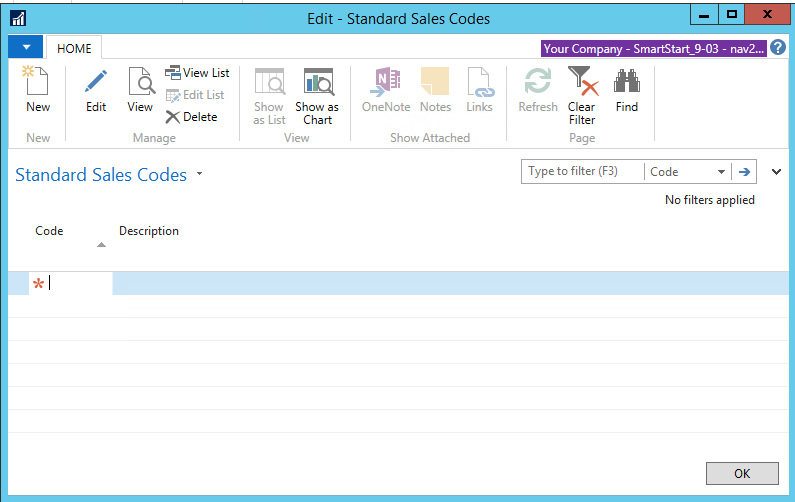
- On the General fast tab, fill in the relevant fields.
- On the Lines fast tab, enter code on one or more lines.
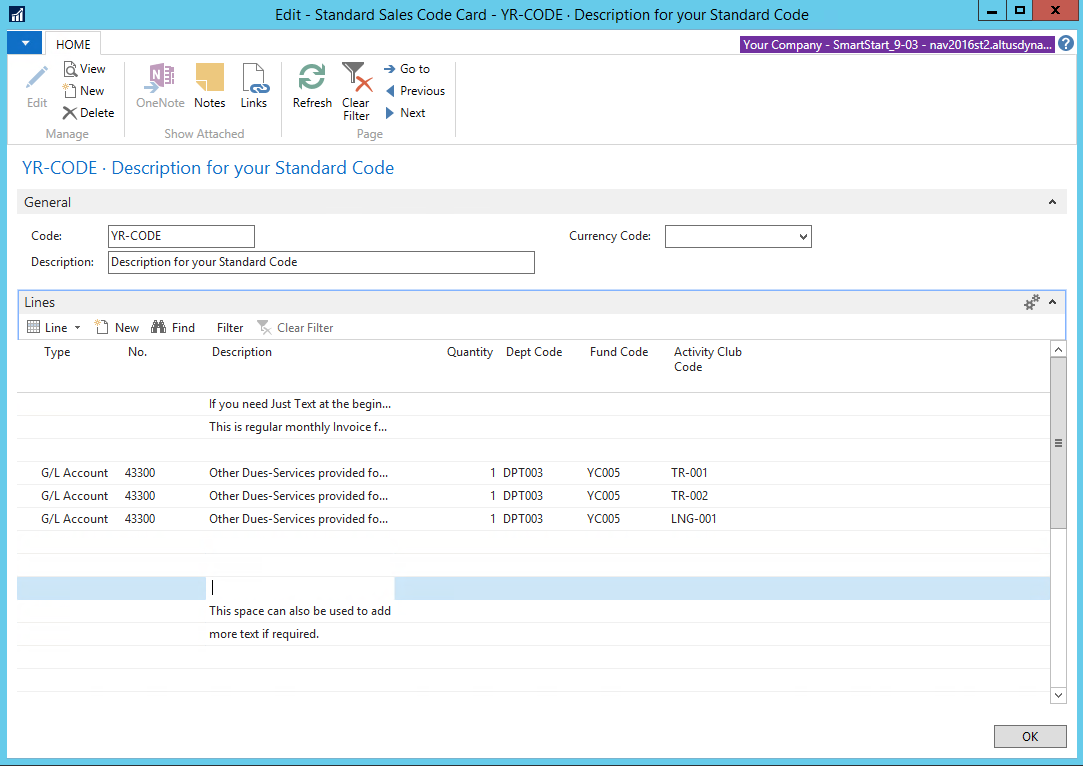
- Repeat these steps for each code you want to set up.
- Once all codes are setup, you can assign the codes to one or more customers.
Assigning a standard sales code to a customer
- In the Search box, enter Customers, and then choose the related link.
- Select the customer that you want to assign one or more codes to.
- On the Navigate tab, in the Sales group, choose Std. Cust. Sales Codes.
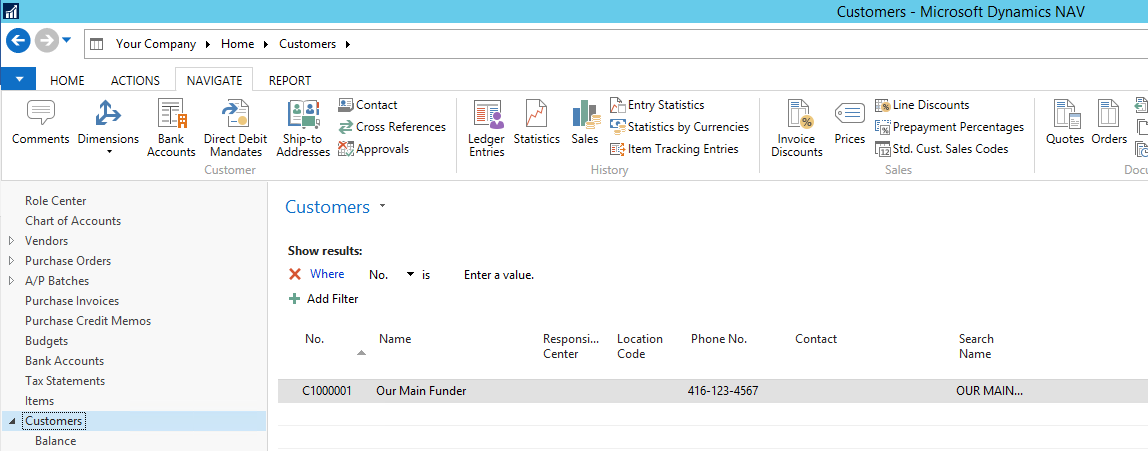
- Press Ctrl+N to insert a new line. In the Code field, select the code you want, and then choose the Ok button to copy the code.
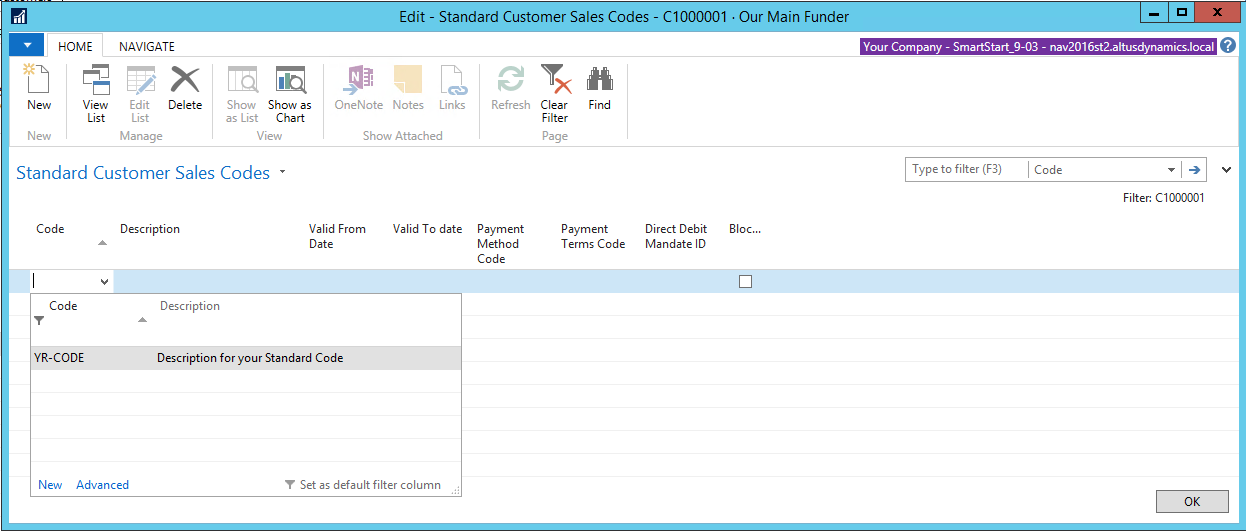
- Repeat these steps for each code you want to assign to the customer.
Inserting standard sales lines on a sales invoice
- In the Search box, enter Sales Invoices, and then choose the related link.
- Click on New in the top left corner of the screen to create a new sales invoice and complete the fields in General fast tab.
- Once the fields are populated, on the Actions tab, in the Functions group, click on the Get Std.Cust.Sales Codes icon.
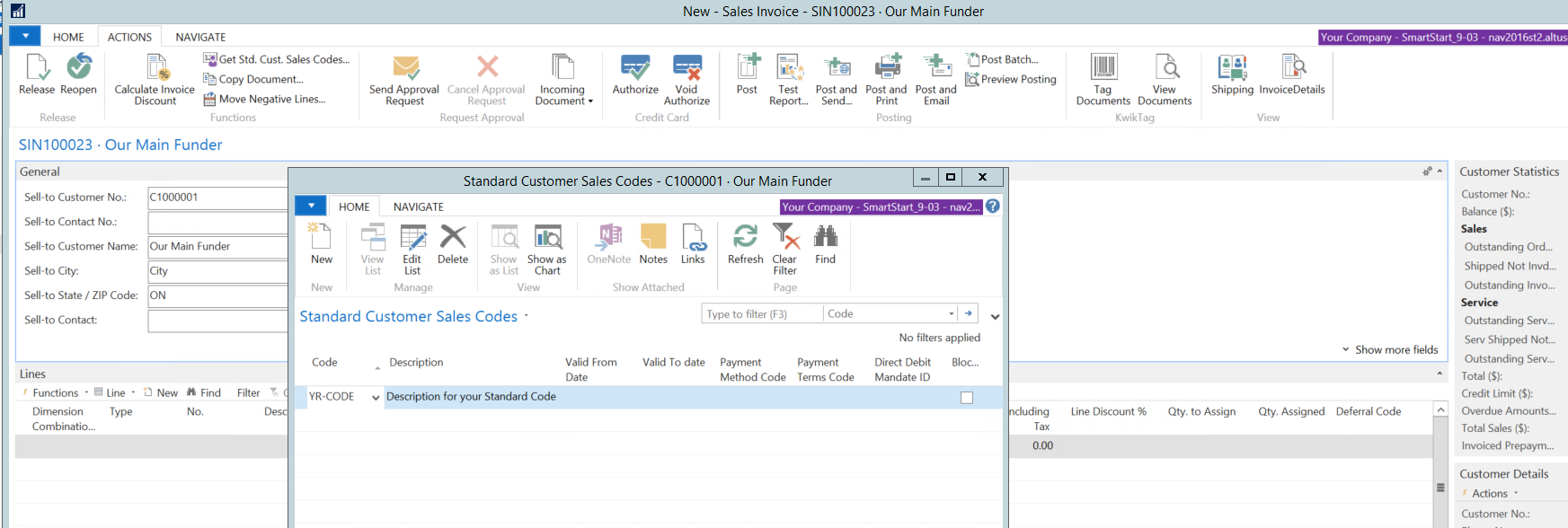
- In the Standard Customer Sales Codes window, select the line with the desired code, and then click Ok to insert the standard sales lines in the sales invoice.
- Complete the rest of the invoice process as usual, populating the price/amount and any other additional information specific for the current period.