As a Controller in order to minimize error, you may want to ensure that posting is restricted to closed periods and limited to as few periods forward as possible. In NAV you can limit users to posting within specified time frames. Having closed accounting periods helps to prevent errors that could happen with back or forward posting. Despite this, it may be necessary once a month has ended, for certain users to continue positing into the closed period. NAV allows a company to choose what period(s) users are allowed to post into. There are two options available for these scenarios, which are explained below.
Global restriction with general posting setup
General posting restriction will create posting periods that will apply to all users.
To set up general posting restriction:
- Go to Department-->Administration-->Application Setup--> Financial Management-->Finance and select General Ledger Setup from the task menu.
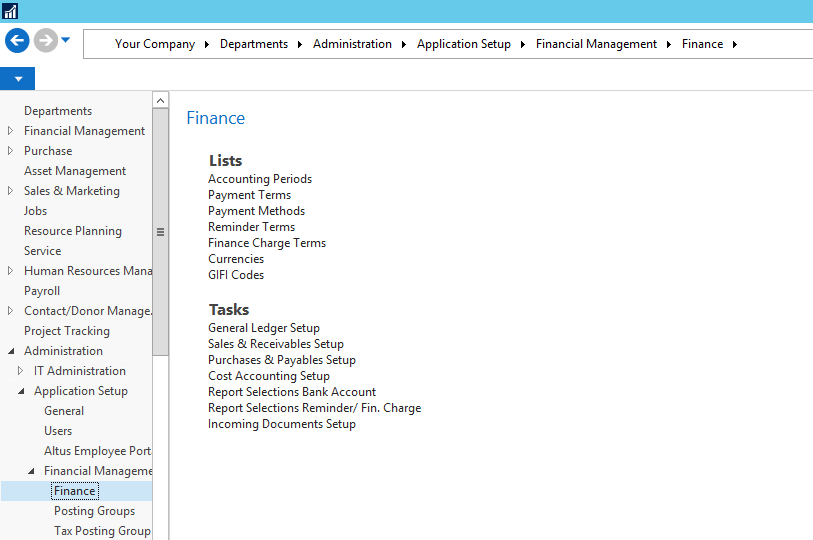
- On the new window select the posting period (usually this will be the current period as the majority of users will be working).
- Enter the start date in the Allow Posting From and end date in Allow Posting To fields. The length of the open periods is subject to your organizations practice.
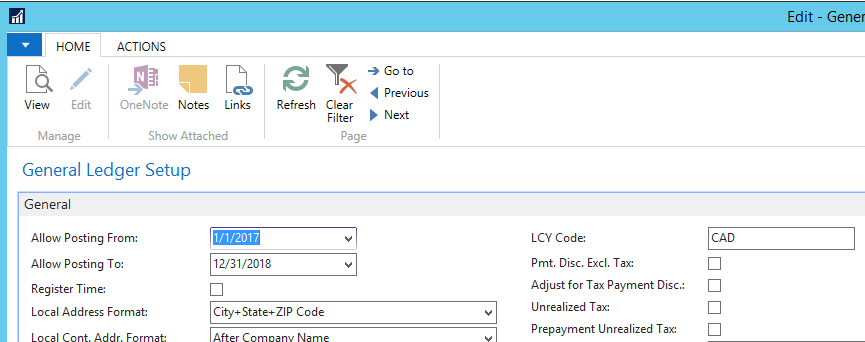
User specific posting setup
As mentioned earlier, it may be necessary for certain users to back or forward post. You can set up a posting period for an individual user that will override the posting period determined in the General Ledger Setup.
To set up specific user posting permissions:
- Go to Department-->Administration-->Application Setup-->Users. As seen in the screenshot, the posting date fields are blank, this means the G/L Setup dates are currently being used for this user.
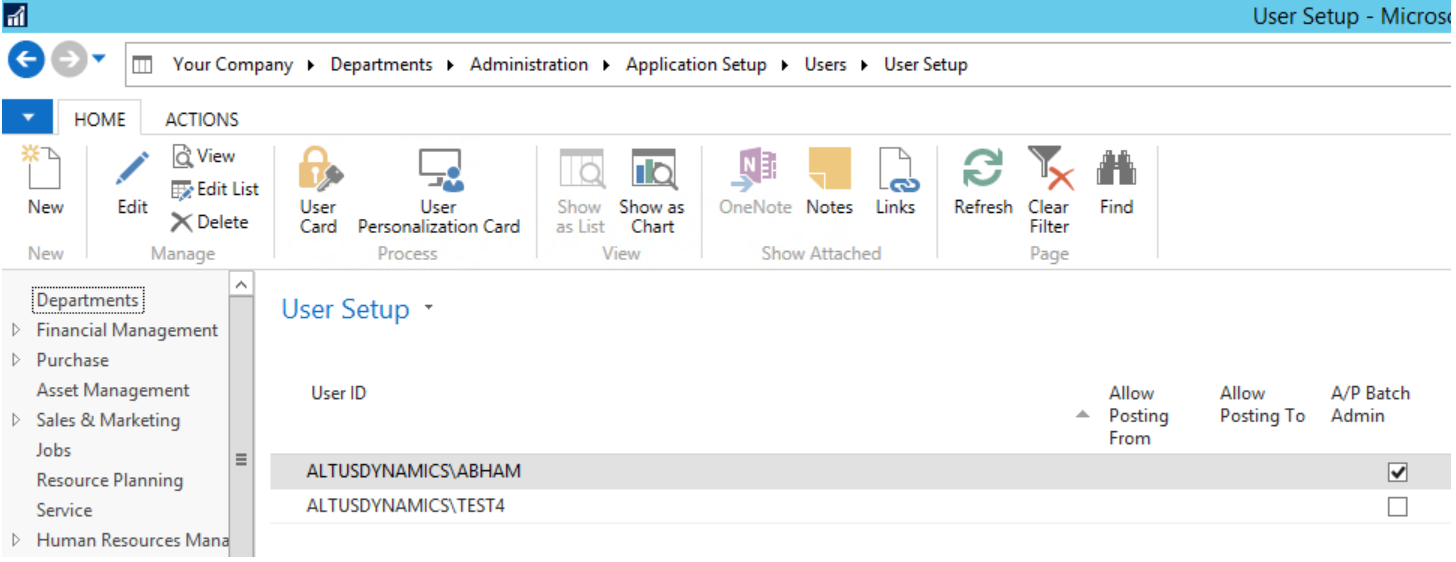
- Select Edit from ribbon to open the user setup card and enter dates to allow for this user in Allow Posting From and Allow Posting To fields.

- After clicking Ok you can see that these dates have been applied to enable this user to post in the previously closed month.
- Make sure that once the specific transactions are completed these dates are removed to avoid any posting errors.
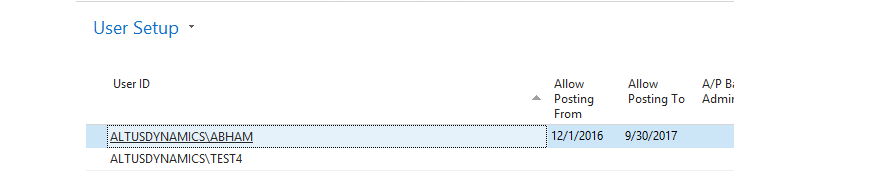
NOTE: The common error message: "Posting Date is not within your range of allowed posting dates" is usually the result of a user or general posting dates not having been updated.

