Do you need to apply a Purchase Invoice to a Credit Memo? Let’s walk through how Microsoft Dynamics NAV handles this process.
Apply Entries
To apply Purchase Invoices and Credit Memos:
- In the top right corner in the search bar, type Vendors and hit enter.
- Select the vendor you want to apply one or more entries to together and open the Vendor Card. Or Highlight the vendor in the list and then select the Balance link under the Vendor Statistics pane on the right side of the page.
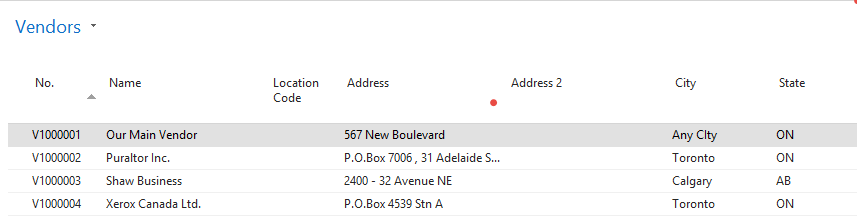
- If you have opened the Vendor Card, click the Balance link under the Vendor Statistics pane on the right side of the page.
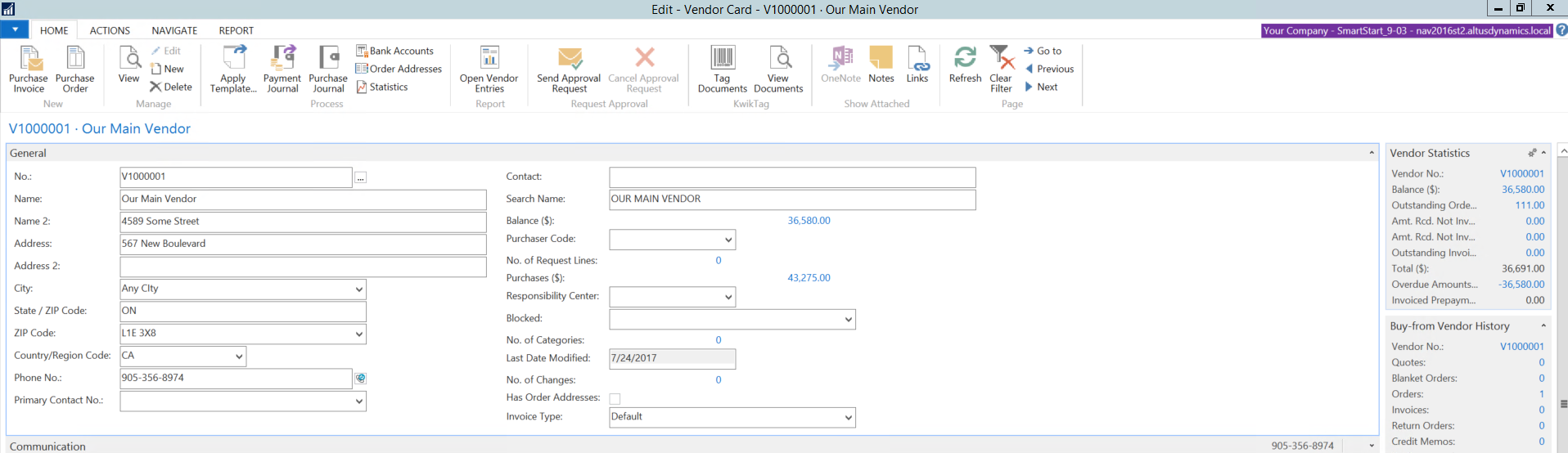
- Click Edit List to edit the Vendor Ledger Entries and highlight the vendor ledger entry you would like to apply other entries to.
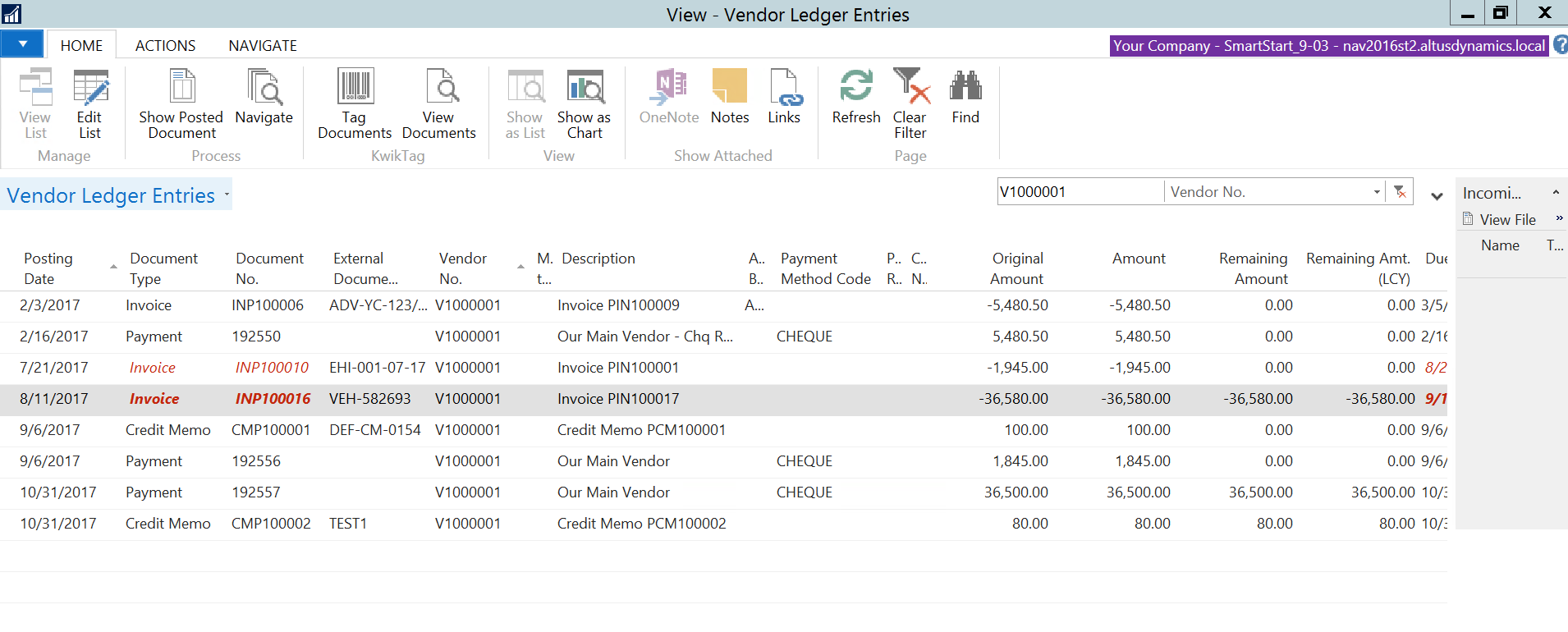
- Select Apply Entries in the Actions tool bar above.
- On the new screen select the line that you want to apply and then select the Set Applies-to ID in the tool bar above. NAV will populate the Login Users ID. Repeat process until all items are applied.
- After selecting all lines that are being applied, review your selected entries and notice that the Amount to Apply at the bottom, should equal to the amount you are applying.
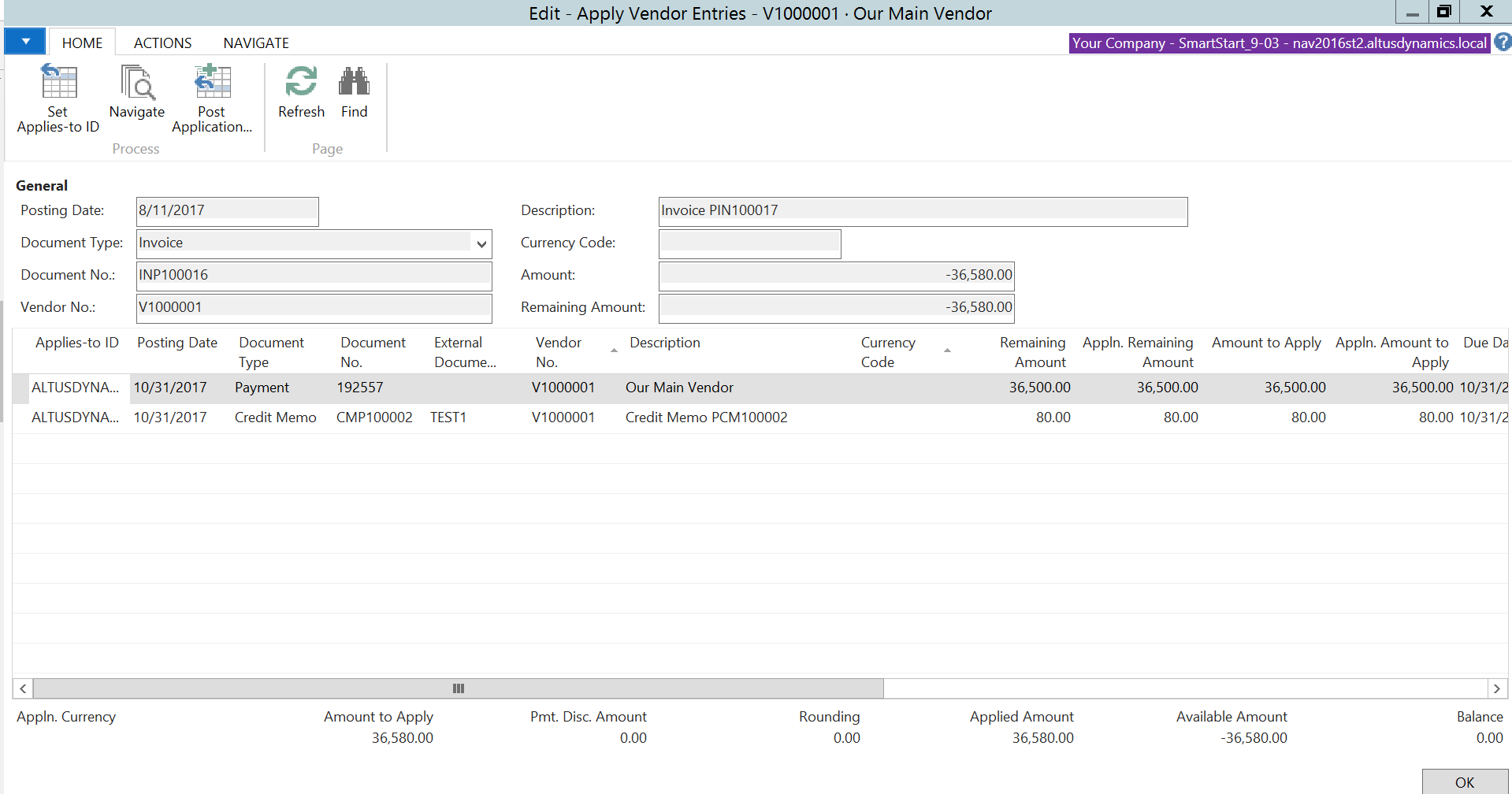
Post Entries
- Select Post Application in the tool bar above to apply entries.
- An Edit – Post Application box appears as NAV will prompt you with a Document No. and Posting Date. The Document No. is the invoice you are applying the entry to and the posting date of the entry. Select Ok to proceed.
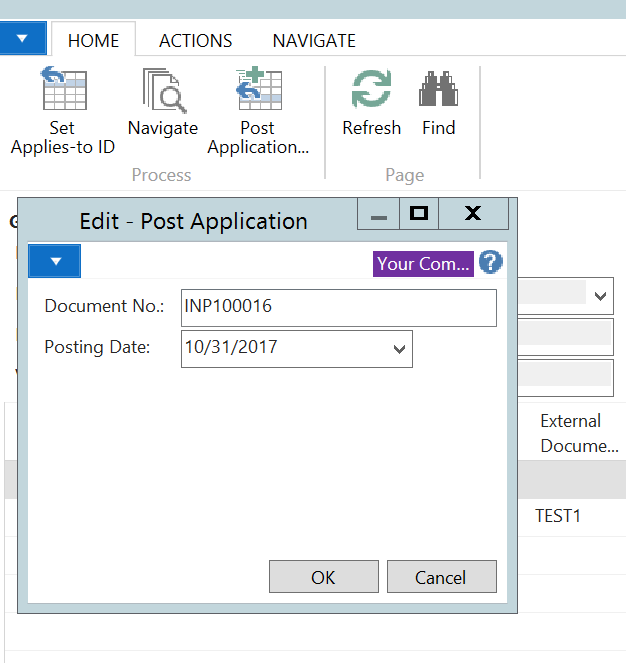
- A window will pop up with the message The application was successfully posted. Select Ok to proceed.
NOTE: Notice that the applied entries are no longer in the list.
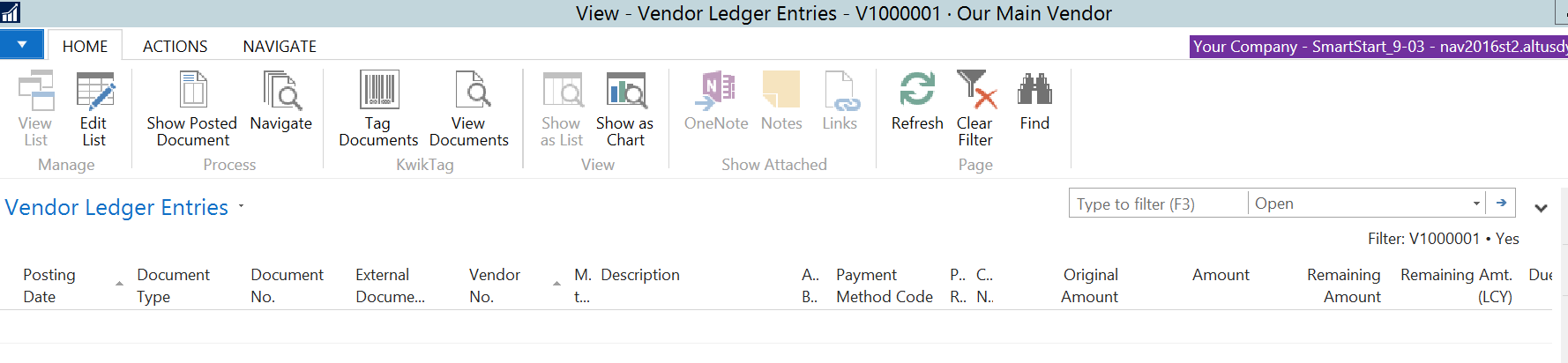
- To review applied entries select the Vendor Ledger Entries and then select Applied Entries in the tool bar above.
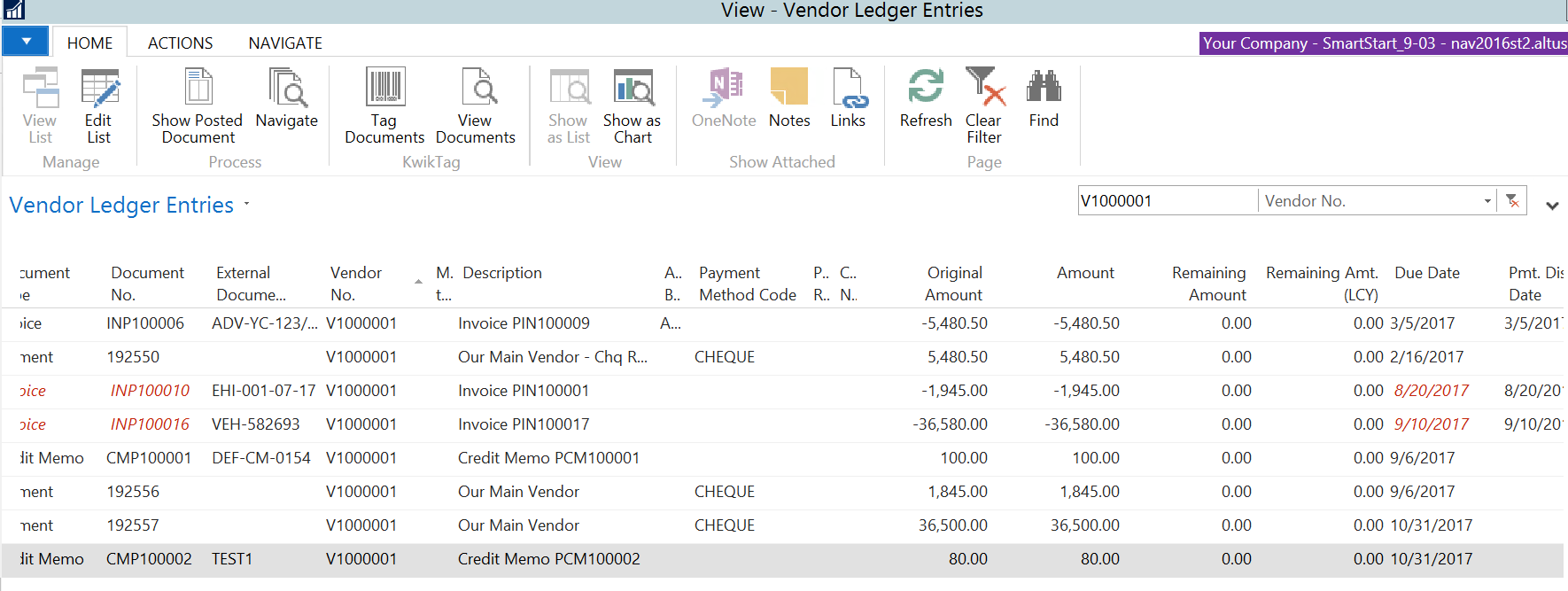
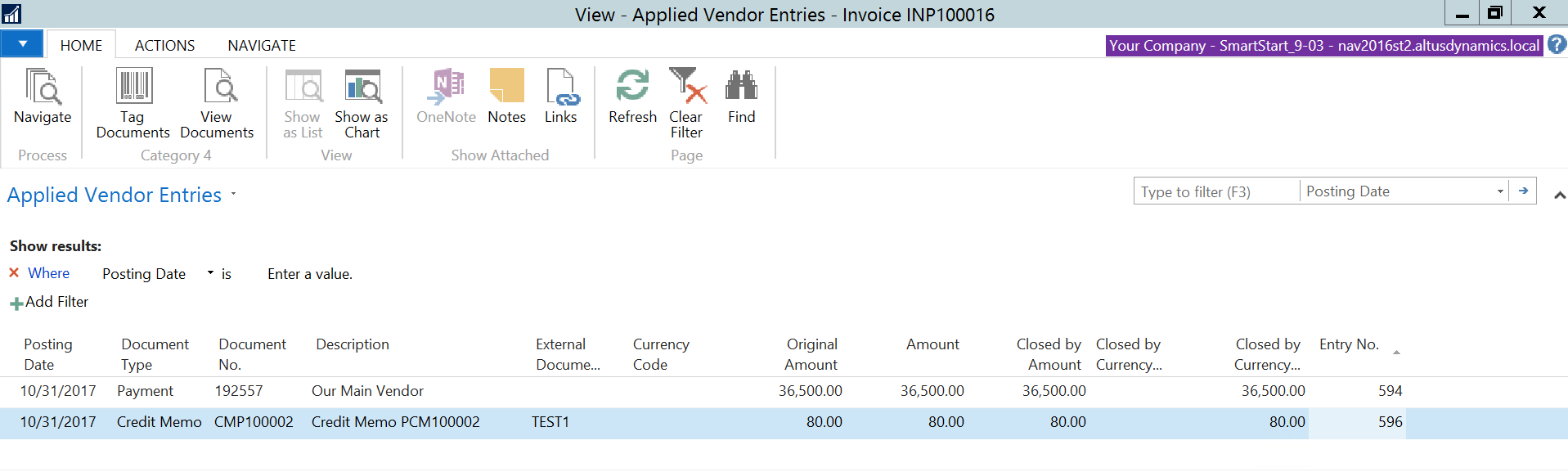
- Open entries are cleared and the vendor account is left with only open transactions.

