Introduction to Reminders
NAV offers a reminder system for when customers do not pay within the agreed payment terms.
To create the necessary payment and reminder terms click Receivables > Administration > Setup
It is very important for an accurate reminder system to use detailed payment terms. The payment term will specify the due date and the payment discount date of any order or invoice. This date in the invoice can be modified if needed. It is possible to modify the due date, the payment discount date and the payment discount amount in the posted customer ledger entries.
Reminder Terms
To use the Reminder Terms card:
- Open Microsoft Dynamics NAV.
- In the Search field, type Reminder Terms and select the page from the drop-down list.
The Reminder Terms page displays.
Note: You can also browse to the Reminder Terms card by clicking Receivables > Administration > Setup > Reminder Terms.
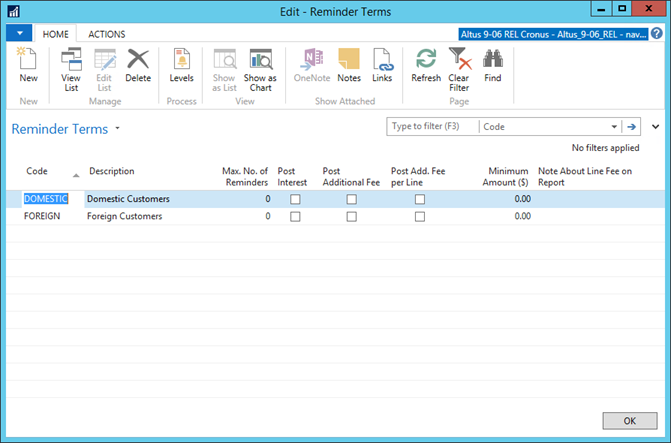
- In the Max. No. of Reminders field, specify the maximum number of reminders that can be created for an invoice. This is independent of the number of reminder levels defined.
For example, a user can set up three reminder levels and enter 5 in this field. Then the program will allow a given invoice to appear on up to five reminders (the first one on level 1, the second on level 2 and the rest on level 3).
Once an invoice has appeared on the maximum number of reminders, all reminders to the customer will be blocked until that particular invoice has been paid. Even if the customer has other overdue invoices that have not yet reached the maximum, no further reminders can be created. If reminders must be created, even though one invoice has reached the maximum, it is possible to raise the maximum number of reminders or fill in the On Hold field on the Customer Ledger Entries.
- Specify whether or not any interest or additional fees listed on the reminder should be posted to the G/L and customer accounts when the reminder is issued. To post the interest and fees, place a check mark in the Post Interest and Post Additional Fee fields.
For each reminder term it is possible to specify a minimum amount that must be owed before a reminder will be created. The amount is recorded in the Minimum Amount ($) field in the Reminder Terms page.
When the Create Reminders batch job for the customer is run, for each currency the Minimum Amount ($) is compared with the total LCY amount of the overdue transactions in that currency. If the total LCY amount of the overdue transactions in that currency is greater than the Minimum Amount ($) then reminder lines for all overdue amounts in that currency will be created.
- Reminder levels can be added to a specific reminder term by selecting the reminder term and clicking the Actions > Levels button in the Reminder Terms page. The following page appears:
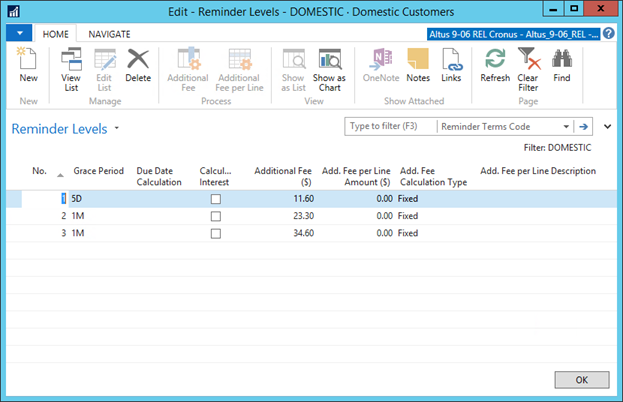
- A Grace Period and Due Date must be entered for each level created. For the first level, the grace period is the period of time that must pass from the due date of the invoice before the first reminder is created. For further levels, it is the period of time that must pass from the due date of the previous reminder before the next reminder is created.
- If interest and additional fees should be calculated in the reminders, define this in the levels. The content of the Calculate Interest field will determine whether or not interest will appear on the reminder. This will be calculated using the finance charge term code on the customer card. If interest is posted, the next reminder level will calculate interest on the interest of the last level.
- Additional fees can also be created for each reminder level for each reminder term in currencies other than LCY. To do so, select a reminder level in the Reminder Levels page, and click Actions > Level. Then click Navigate > Currencies. Enter the currency code and fee in the Currencies for Reminder Level page. It is also possible to add beginning text lines and ending text lines for each reminder level for each reminder term. These could contain instructions regarding payment and consequences of non-payment. Several pre-defined text variables can be included in these texts.
- In the Reminder Levels page and click Navigate > Beginning Text or Ending Text.
- Enter text in the Reminder Texts page. The text variables for use include:
- %1 = Document Date (from the reminder header)
- %2 = Due Date (from the reminder header)
- %3 = Interest Rate (from Finance Charge Terms)
- %4 = Remaining Amount (from the reminder header)
- %5 = Interest Amount (from the reminder header)
- %6 = Additional Fee (from the reminder header)
- %7 = Total (Remaining Amount + Interest Amount + Additional Fee + Tax)
- %8 = Reminder Level (from the reminder header)
- %9 = Currency Code (from the reminder header)
- %10 = Posting Date (from the reminder header)
Once the reminder terms are created, these codes are selected in the relevant customer cards in the Reminder Terms Code field.
Creating Reminders
Creating Reminders Automatically
Reminders are created easily using the Create Reminders batch job. From the Customer List On Ribbon, click Home (or Actions) > Reminder.
The batch job uses information from the customer card to determine the relevant terms for the reminder.
There are other extensive options, such as applying a number of predefined text options, flexible interest rates and other fees when creating reminders for customers. It can also be selected whether or not interest and>or fees should be posted to the relevant G/Land customer accounts
Creating Reminders Manually
To create a single reminder for one customer it is not necessary to use Create Reminder Batch job.
- A new reminder header can be created manually and the customer number entered.
- Then on Ribbon, click Home (or Actions) > Suggest Reminder Lines.
- The Suggest Reminder Lines batch job is used to create the reminder lines for reminder headers that have been created.
- Filter the reminder headers to include and the customer ledger entry types to include in the reminder lines.
- Place a check mark in the Only Entries with Overdue Amounts field to only suggest overdue amounts in the reminder lines.
- To calculate interest based on the Reminder Level in the reminder header instead of the Reminder Level on each reminder line, place a check mark in the Use Header Level field in the reminder header before running the Suggest Reminder Lines batch job.
Issuing Reminders
Before issuing a reminder, everything can be modified in the reminder document. To view the reminder documents before issuing, print the Test Report before issuing the Reminders.
Once satisfied with the reminder, it can be issued to the customer.
Finance Charge Terms
Reminders may be used as a prompt to get customers to pay overdue amounts and inform them of possible interest payable on the overdue amount, if not paid immediately. If the customer still refuses to pay the overdue amount after being sent reminders, then interest will most likely be charged to the customer in a separate document called a finance charge memo.
Creating Finance Charge Terms
- In the Search field, type Finance Charge Terms and select the page from the drop-down list.
The Finance Charge Terms page displays.

- Enter the following information:
| Field | Description |
| Code | The code to identify the finance charge. For example, for a finance charge to begin after the invoice is 30 days old, give the finance charge a code of NET30. |
| Description | Description of the finance charge. It should be easy for all users to understand how this term will be calculated. |
| Interest Calculation | Specify which entries should be used in the interest calculation on finance charge memos. This can be Open Entries, Closed Entries, or All Entries. |
| Interest Calculation Method | Interest calculation method for this set of finance charge terms are:
|
| Interest Rate | Finance charge percentage that will be charged when using this finance charge type. |
| Interest Period (Days) | This is the number of days that the Interest Rate relates to. Example, 12% for 360 days, 1% for 30 days. |
| Minimum Amount ($) | Minimum interest charge. |
| Additional Fee | If the program must assess a charge in addition to the finance charge, enter the amount in this field. |
| Grace Period | Indicate the number of days the customer's invoice may go unpaid before the program assesses a finance charge. |
| Due Date Calculation | Due date calculation. |
| Post Interest | Post interest. |
| Post Additional Fee | Post Additional Fee checkbox. |
| Line Description | Line description to post along with the interest and fees. |
- Once the Finance Charge it is created, the code can be used in the Fin. Charge Terms Code field on customer cards.
- Each code in the Finance Charge Terms table is linked to a sub table, the Finance Charge Text table. For each set of finance charge terms, define a beginning and>or an ending text to be included on the finance charge memo.

