Use the Vendor Ledger Entries page for a detailed insight into the vendors and their business transactions, and to apply and unapply documents. From this page, all ledger entries relating to the selected vendor can be inspected and analyzed. Detailed Vendor Ledger Entries also provides traceability of all payments and payment applications to invoices.
The detailed vendor ledger entries store the actual amounts of the detail lines of an invoice, credit memo, payment, discount, and so on while the vendor ledger entries will be a sum of the amounts as flowfields. Changes made to original vendor entries can be analyzed using the detailed vendor ledger entries. This entry type contains all entries related to the original document.
Documents that appear in red are overdue. You can use the search functionality to narrow down the list.
Note: Vendor ledger entries can be used for analytical purposes, but they should not be be modified as this causes inconsistencies in data.
To access the Vendor Ledger Entries page:
- Open Microsoft Dynamics NAV.
- In the Search field, type Vendors and select the page from the drop-down list.
The Vendors list displays. - Select the vendor from the list. From the Ribbon, click Edit.
- The Vendor Card displays. Click NAVIGATE tab and click Ledger Entries.
- A list of all ledger entries relating to this vendor displays.
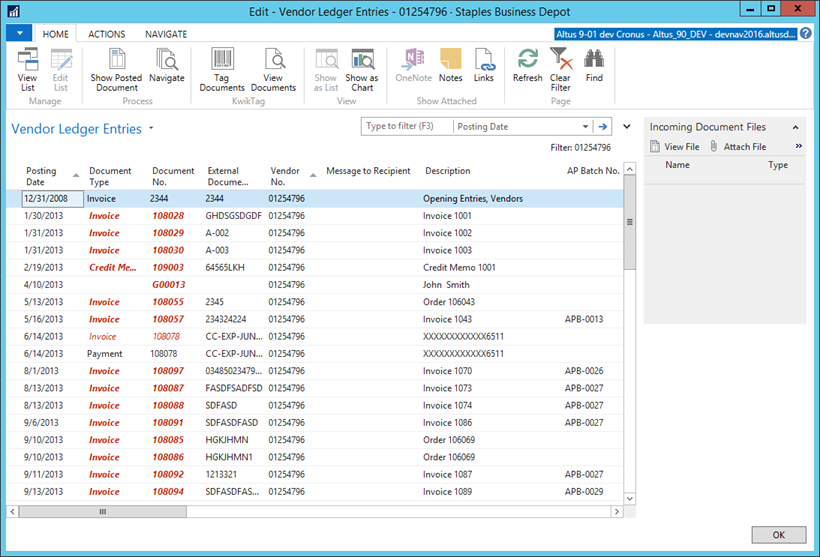
- From here, more entries related to a vendor ledger entry can be analyzed. By selecting a regular invoice line and clicking Ribbon > Home > Navigate, detailed posted document, general ledgers and sub-ledgers can be seen in relation to the selected invoice. In addition, a drill down on some of the amounts on the vendor ledger entry can be done, by clicking them, to see the related detail.
NOTE: It is possible to drill down from the balance presented on the Vendor Card and Statistics. This provided a list of open vendor ledger entries, whereas the list presented from related information is all entries.

