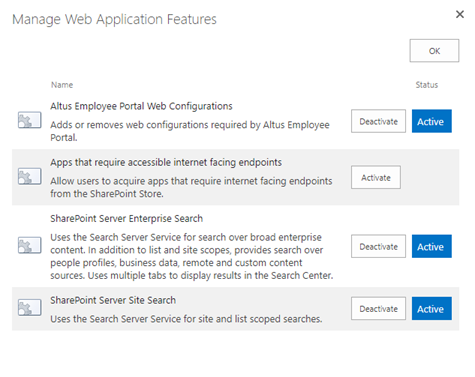If you want to configure SharePoint to enable French as your language of choice so it works with the Sparkrock solution in French, see Configuring SharePoint for the French Language.
Update SharePoint
As part of the post-installation configuration process, you must update SharePoint to work with the Sparkrock solution.
- After installing the Sparkrock solution, run EWA_legacy_<version>.msi. This file is copied to the SharePoint server during installation.
- Edit the SharePoint web.config file. The default location is \Inetpub\Wwwroot\WSS\VirtualDirectories\<web application port number>\web.config.
- Open the SharePoint Central Administration web page.
- Click System Settings>Configure AEP Connections.
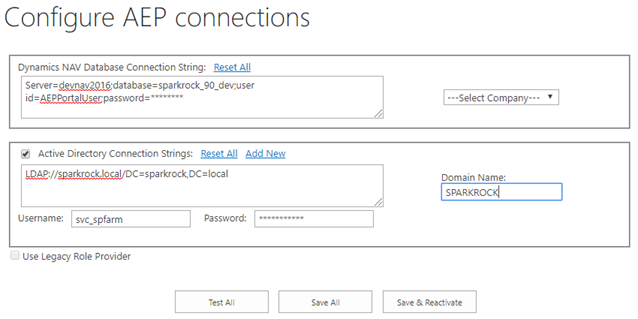
- In the Dynamics NAV Database Connection String section, type the connection string that you use to connect to the database.
- In the Active Directory Connection Strings section, type the connection string that you use to connect to Active Directories.
- Click Test All to test the connection strings, and then click Save All.
- Click Manage Farm Features.
- Locate Altus Employee Portal Membership Providers and then click Activate.
This enables the application at the SharePoint-level. - Return to the SharePoint Central Administration web page and then click Manage Web Applications.
- Highlight the line corresponding to the Sparkrock solution and then click Manage Features.
The Manage Web Application Features page displays. - Locate Altus Employee Portal Web Configurations and then click Activate.