A/P Batch processing steps required for the A/P Auditor include the following:
- The first step is to audit the batch to ensure the purchase documents included are complete and correct. If errors or omissions are detected in any of the invoices included in the batch, the batch needs to be re-opened and sent back to the A/P representative for corrections and to re-release the batch.
- The final stage in the process is to post the approved batch. (This step can be fulfilled by either the A/P Representative or the A/P Auditor.)
Auditing a Batch
Once a batch is released, as the A/P Auditor, your task is to review all the invoices included within the batch for completeness and to ensure they are correct. Once you determine that the batch is complete, you can indicate the batch has been audited.
If any of the invoices in the batch need modifications, you can re-open the batch for the A/P Representative to modify and re-release.
Reviewing the Invoices within a Batch
You can view the list of Released batches to locate the batches you need to audit. Once you locate the batch you want, you can begin the process of reviewing the invoices contained in the batch.
To review the invoices in a batch:
- In the Search field, type A/P Batches and select the page from the drop-down list.
The Edit - A/P Batch Processing List displays. - From the View Status drop-down, select Released.
The list of released batches displays. - Select a batch.
- On the Ribbon, click Edit.
The Edit – A/P batch Card for the selected batch opens.
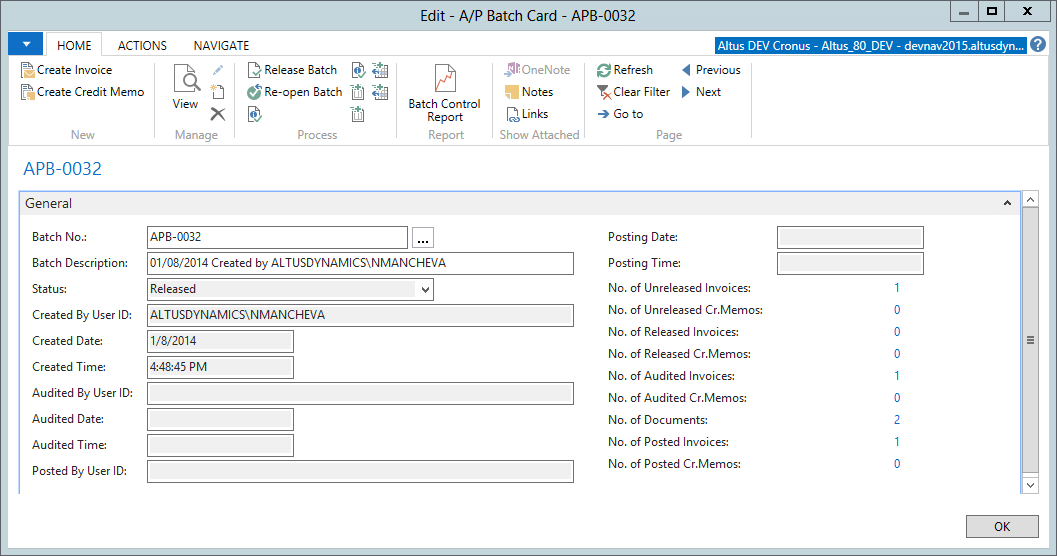
- On the Ribbon, click Navigate and then click Released Invoices.
- The first invoice included in the batch displays.
- Review the invoice.
- For each individual invoice in a batch, you can indicate that it has been audited. On the Ribbon, click the Actions menu tab. On the Ribbon, click Mark as Audited. This step is optional.
- Click the Actions menu tab.
- On the Ribbon, click Next.
The next Purchase Invoice Card opens. - Review the invoice.
- Repeat steps 10 and 11 to review all the invoices within the batch.
Updating the Status of a Batch
When you finish reviewing the invoices in the batch, you have the following options:
- Mark As Audited: indicates the batch is ready for processing
- Mark Single Invoice as Audited: indicates that a particular invoice in the batch is complete. This is useful when sending a batch back to the A/P Representative for review. You can ‘audit’ the invoices that are complete to indicate to the A/P representative what invoice(s) need attention.
- Re-open Batch: indicates that invoices in the batch need additional information or modification
To mark a batch as audited:
- Open the batch (if not already in the Edit – A/P Batch Card).
- Click the Actions menu tab.
- On the Ribbon, click Mark As Audited.
The status of the batch changes to ‘Audited’.
NOTE: You can only mark an invoice as audited if it is in the 'Released' status.
A check mark is added to the Audited check box.
To re-open a batch:
- Open the batch, if not already in the Edit – A/P Batch Card.
- Click the Actions menu tab.
- On the Ribbon, click Re-open Batch.
- In the confirmation message that displays, click Yes.
The batch is removed from the ‘Released’ list and moved back to the ‘Open’ list.
Follow your standard process for returning re-opened batches to the A/P representatives.

