One time payments
- Open a Donation Payment record.
- Click for more commands and select Start Dialog.
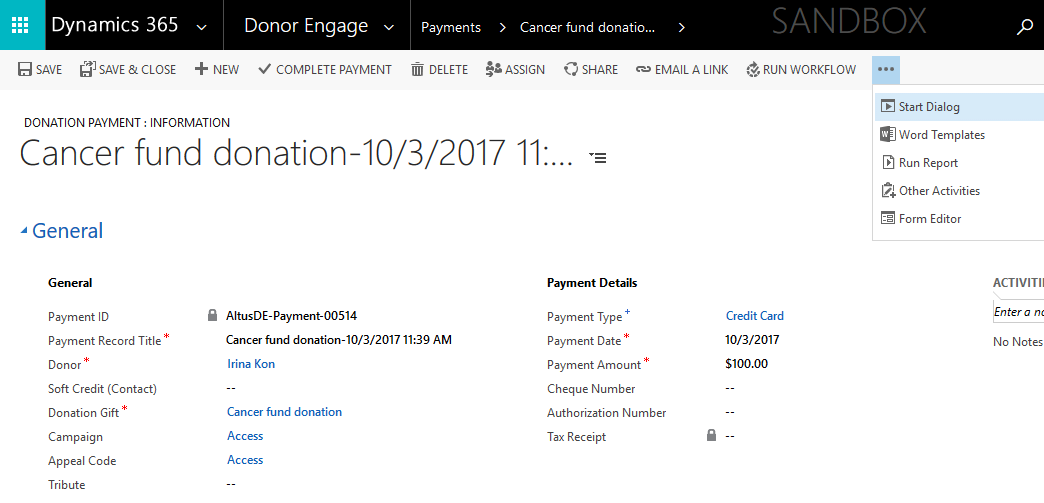
- Select the SRPG – Process One-Time Credit Card Payment dialog and click Add.
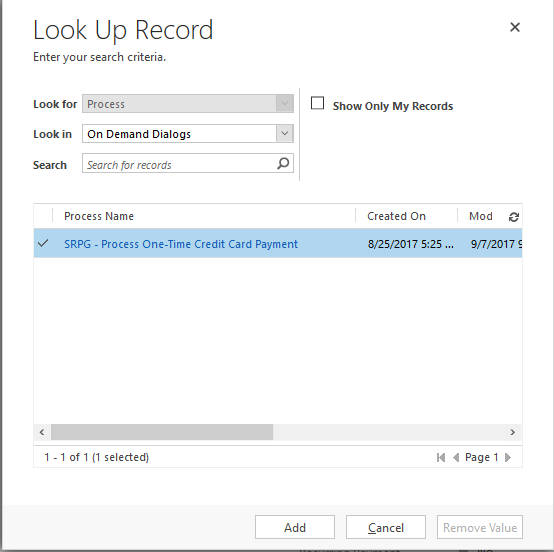
- The system will open a dialog allowing you to enter the payment information.
- Enter the payment information and click Next.
Note:
- The system will process data through the payment gateway and the dialog will complete.
- Click Finish on the completed dialog.

- Back on Donation Payment record, refresh the page to see results.
- The Billing Information tab will now be populated showing the results of the processing through the payment gateway.
- The Credit card information will be obfuscated and will not be stored in the database.
- The Payment Result section shows the Response Message.
- A response message of OK indicates the payment was successfully completed and the payment will go into a payment status of Completed. If there is an issue with the credit card and the payment gateway did not process, the payment response message will contain a Reject message with a reject code and the payment status will become Payment Error. The reject codes are provided by iATS and are described here: https://www.iatspayments.com/english/help/rejects.html.
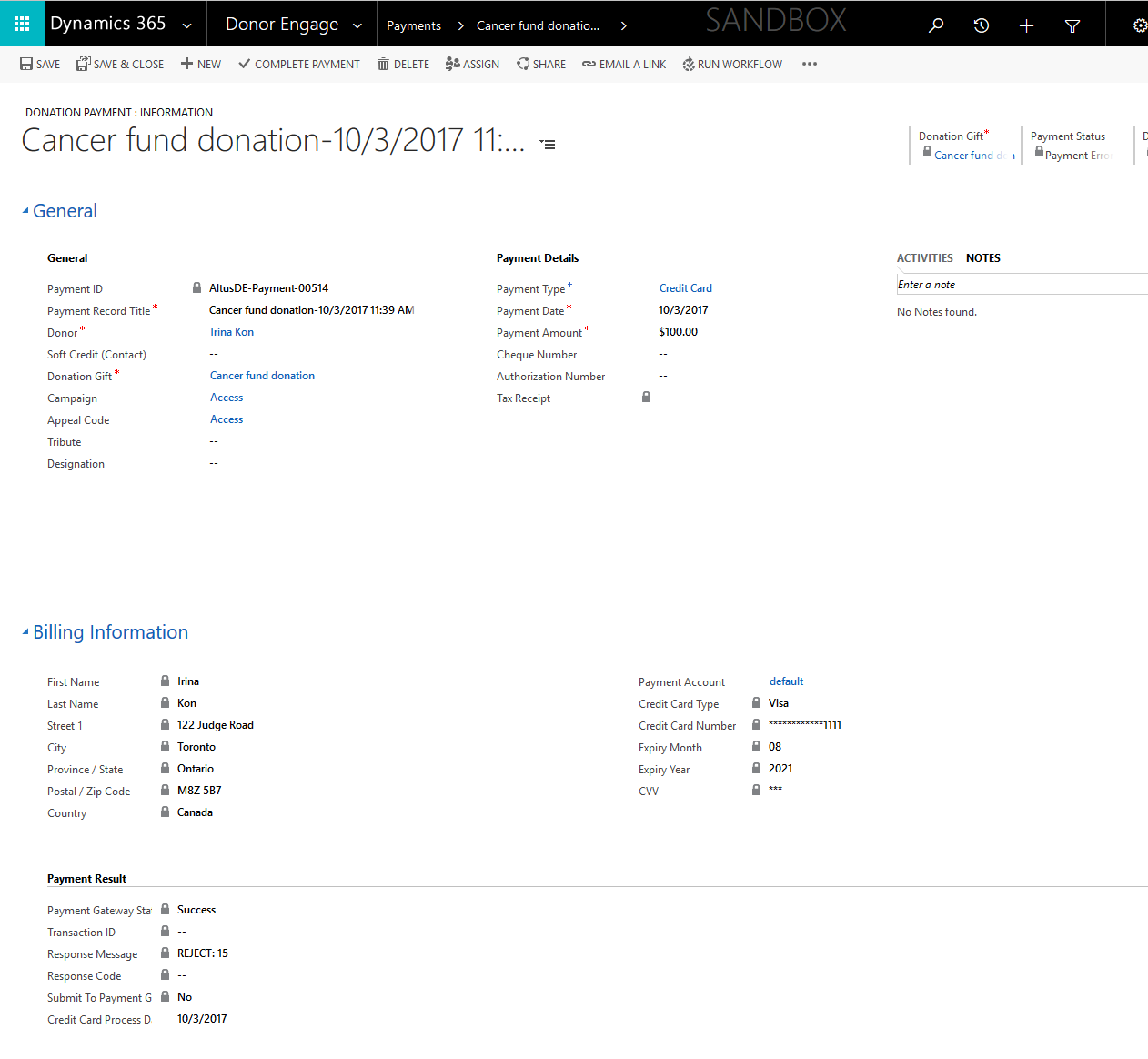
- If a donor provided incorrect information, the dialog can be re-run with the updated information to attempt processing again.
Note: The system does not limit how many times payment processing can be re-tried but some credit companies may block credit cards after too many unsuccessful attempts within a certain time period.

